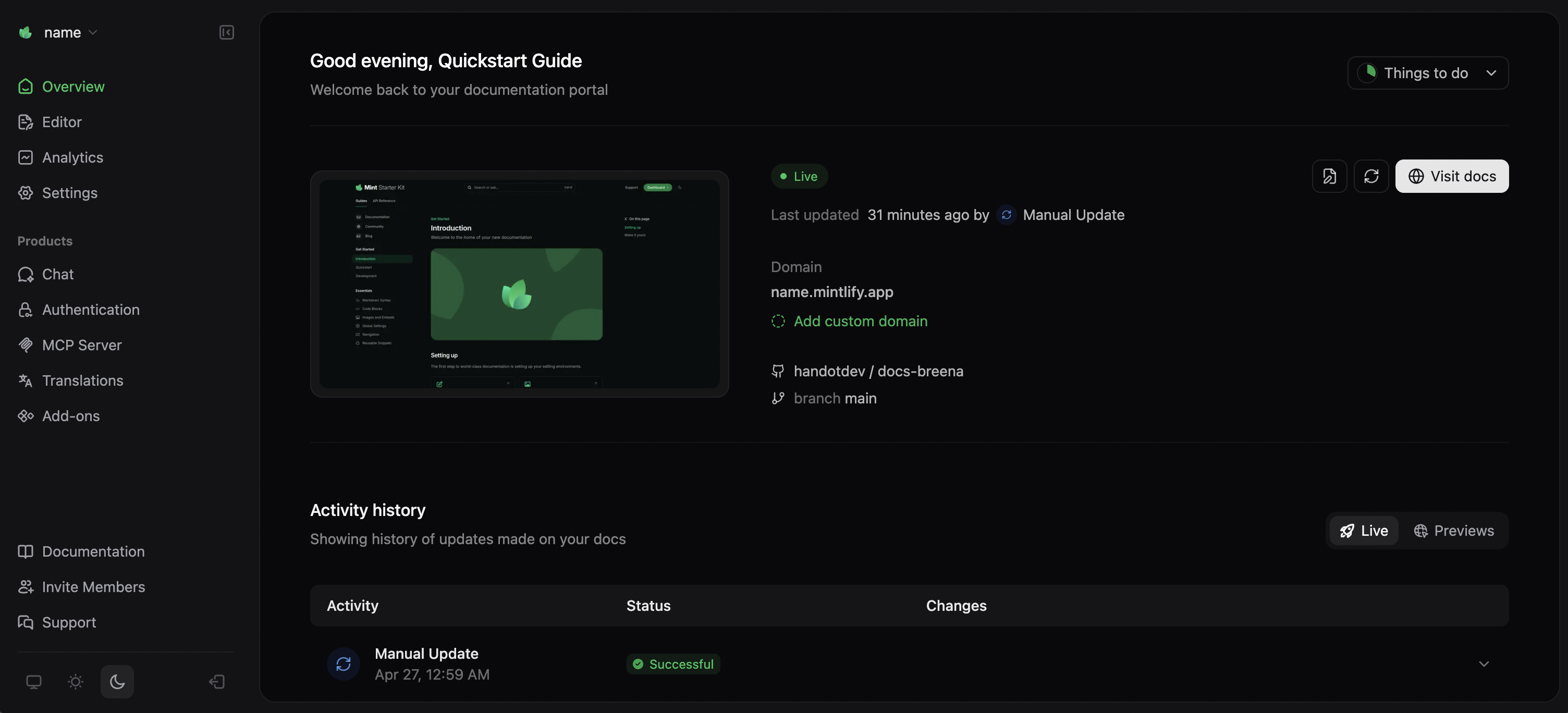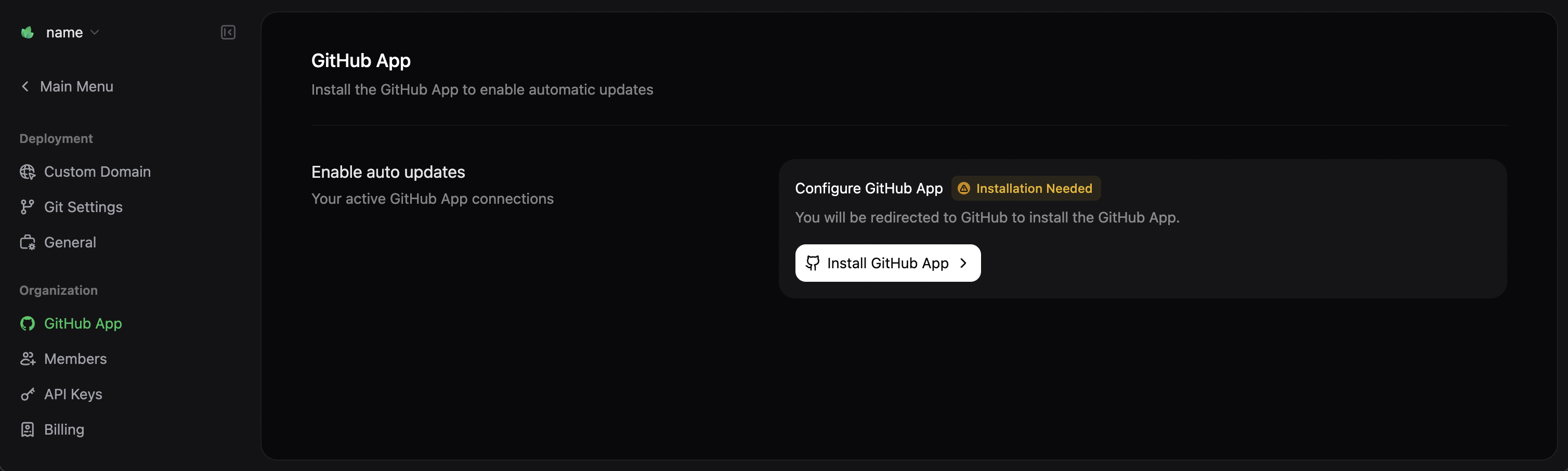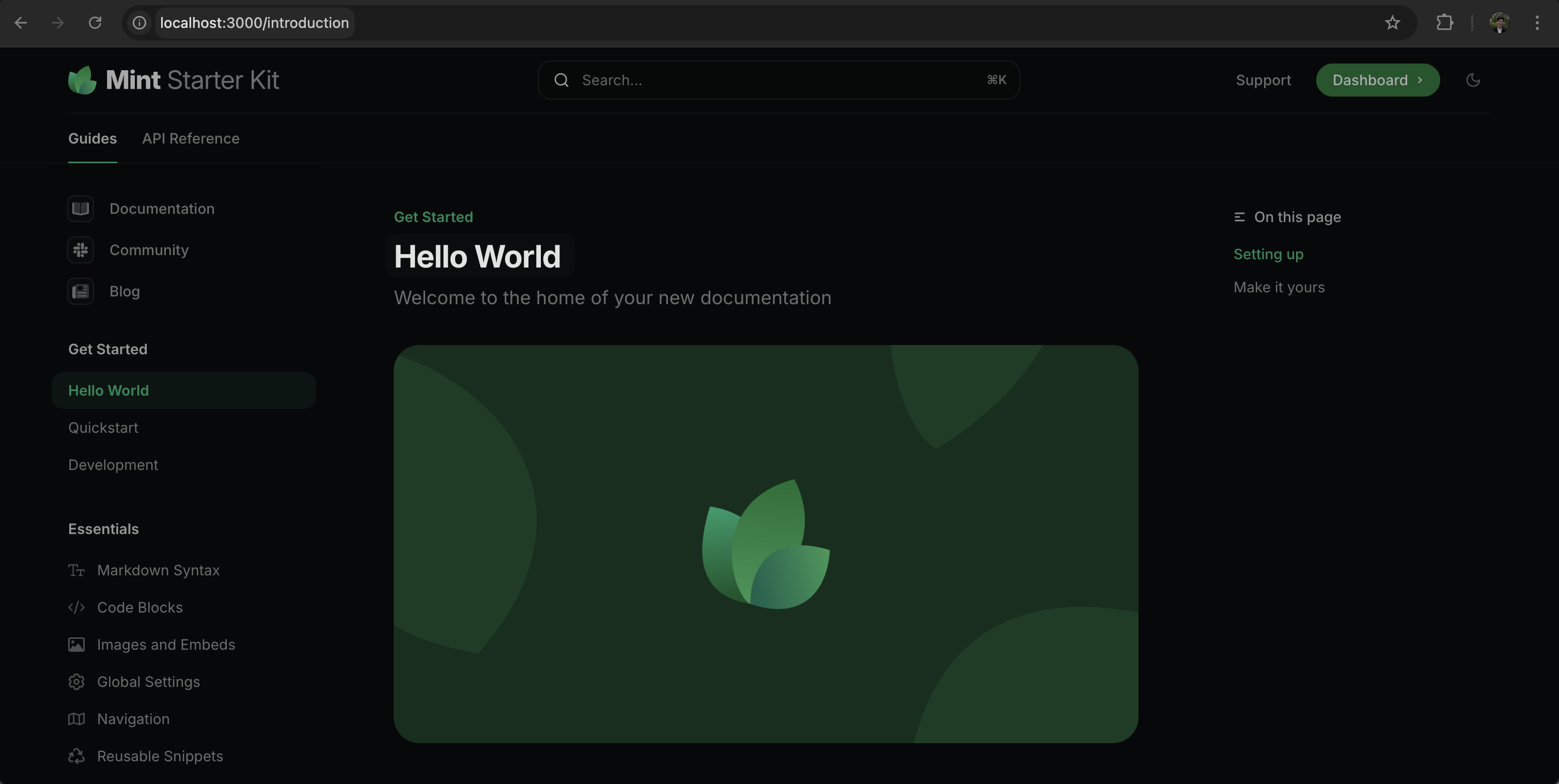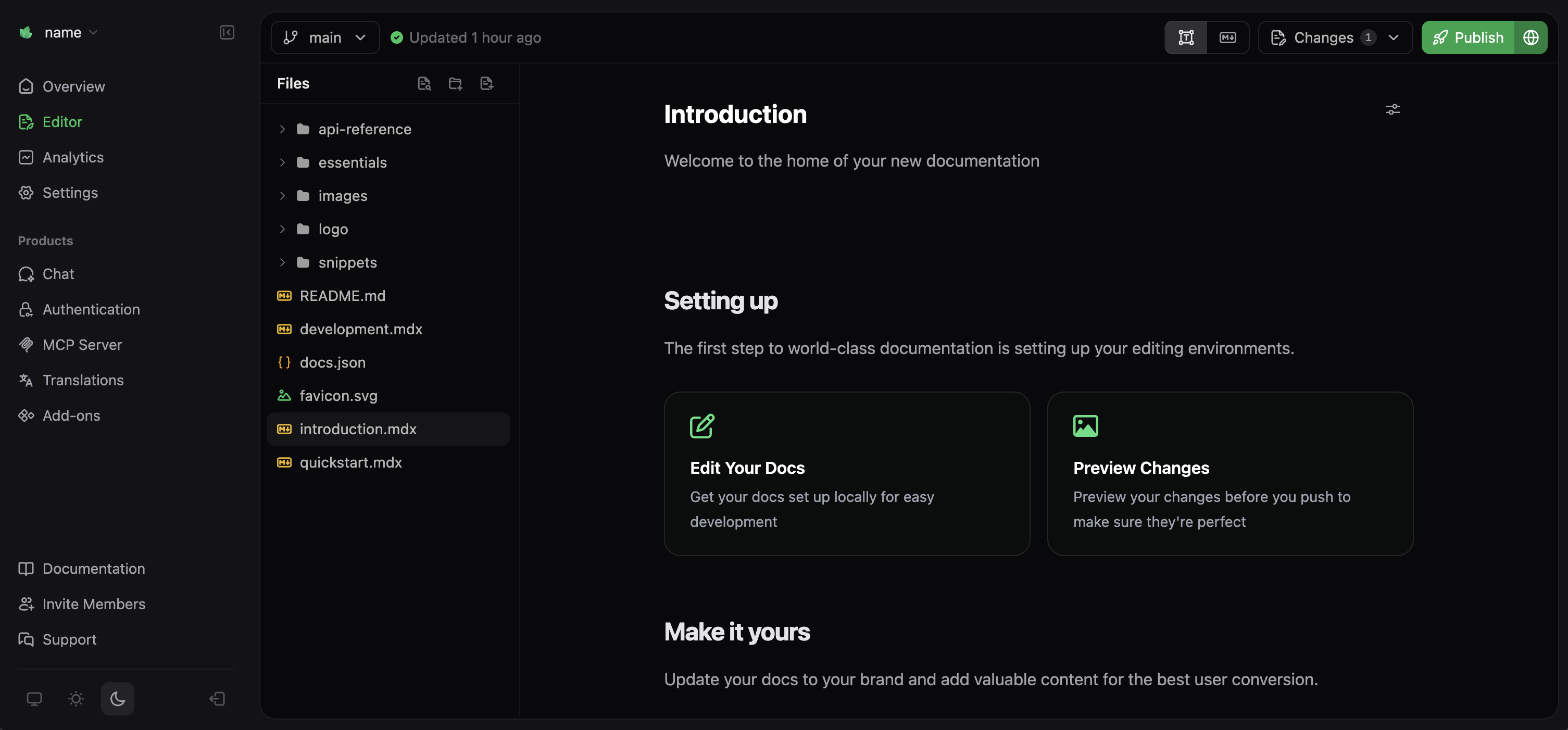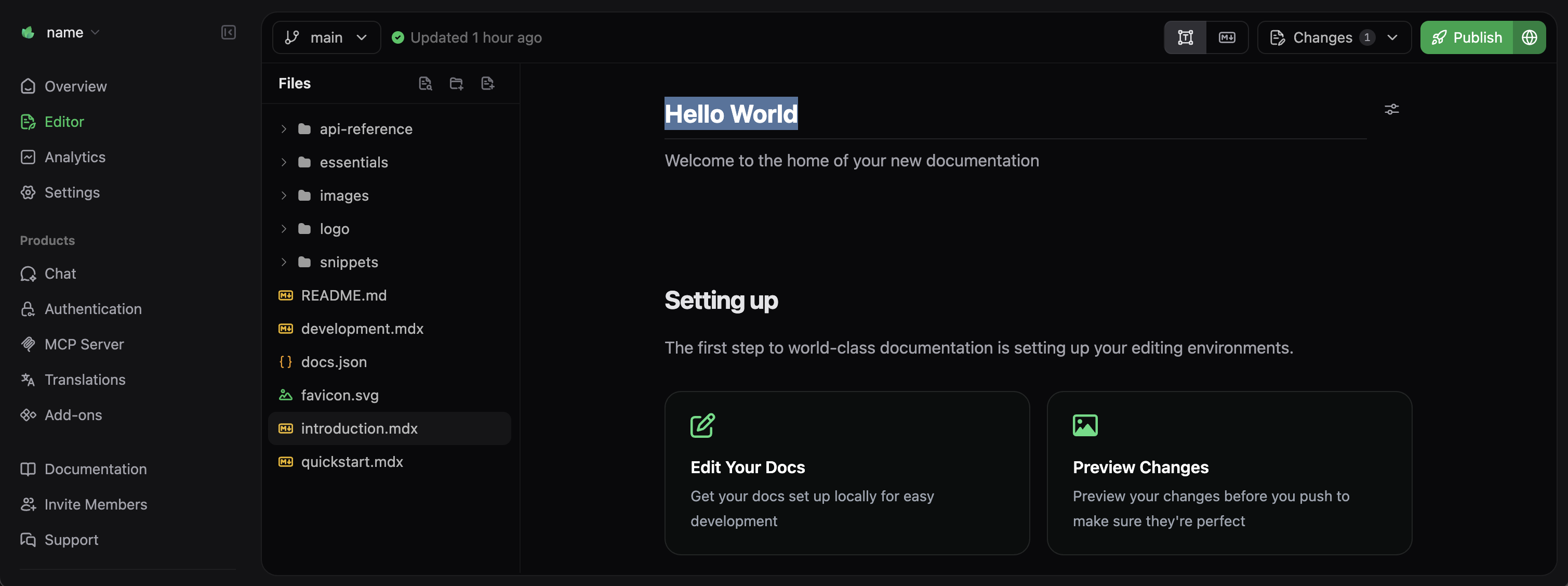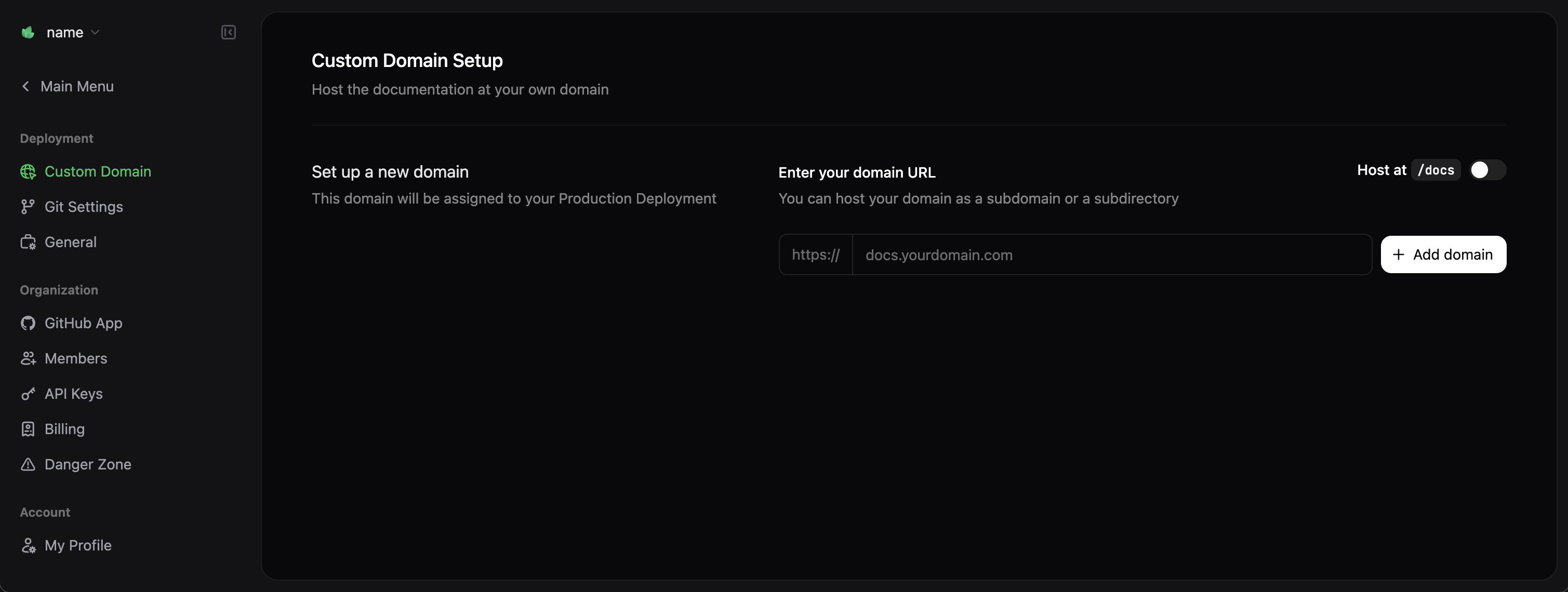Prerequisites: Before you begin, create an account and complete onboarding.
Getting started
After onboarding, your site deploys tohttps://<your-project-name>.mintlify.app. Find your URL on the Overview page of your dashboard.
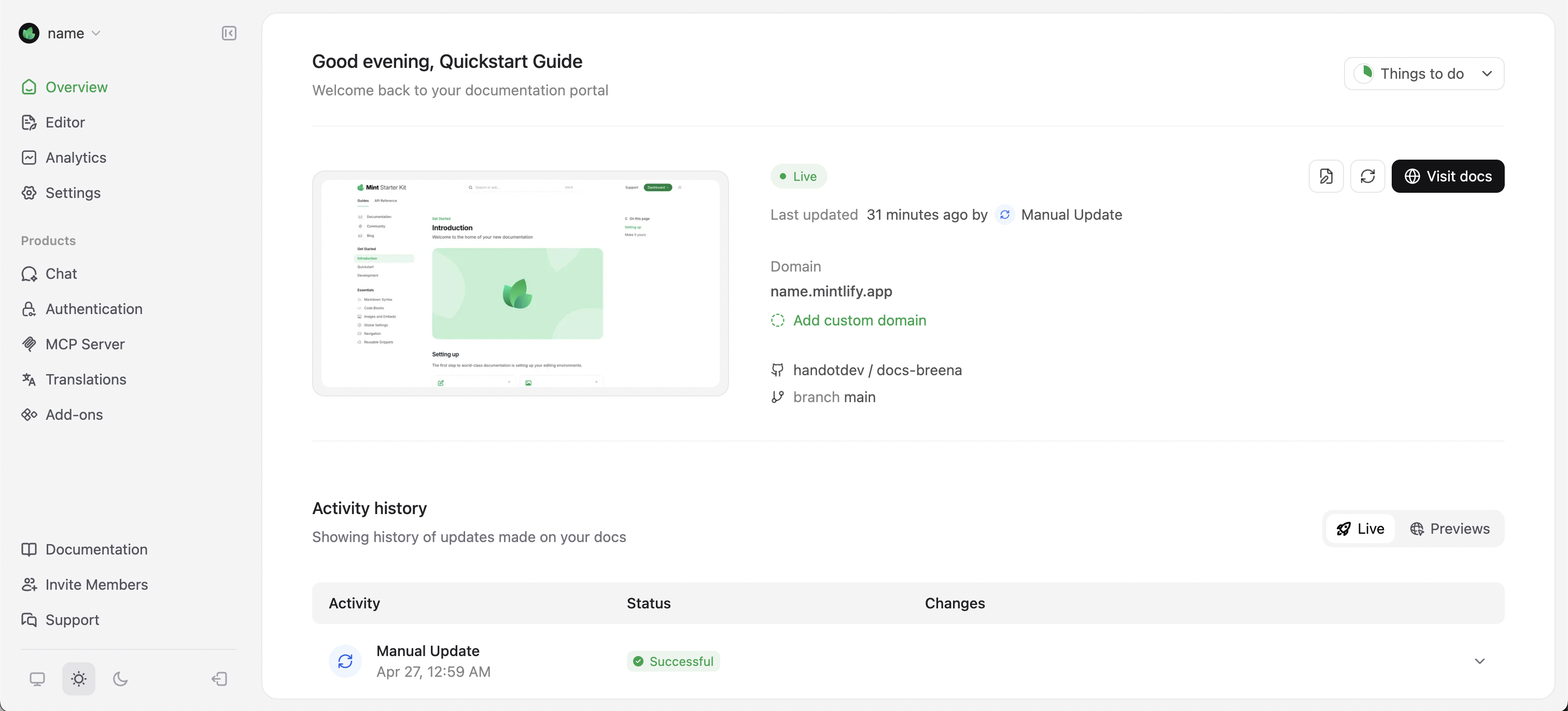
Install the GitHub App
Install the GitHub App to automate deployment when you push changes.- Navigate to Settings in your Mintlify dashboard.
- Select GitHub App from the sidebar.
- Select Install GitHub App. This opens a new tab to the GitHub App installation page.
- Select the organization or user account where you want to install the app.
- Select the repositories that you want to connect.
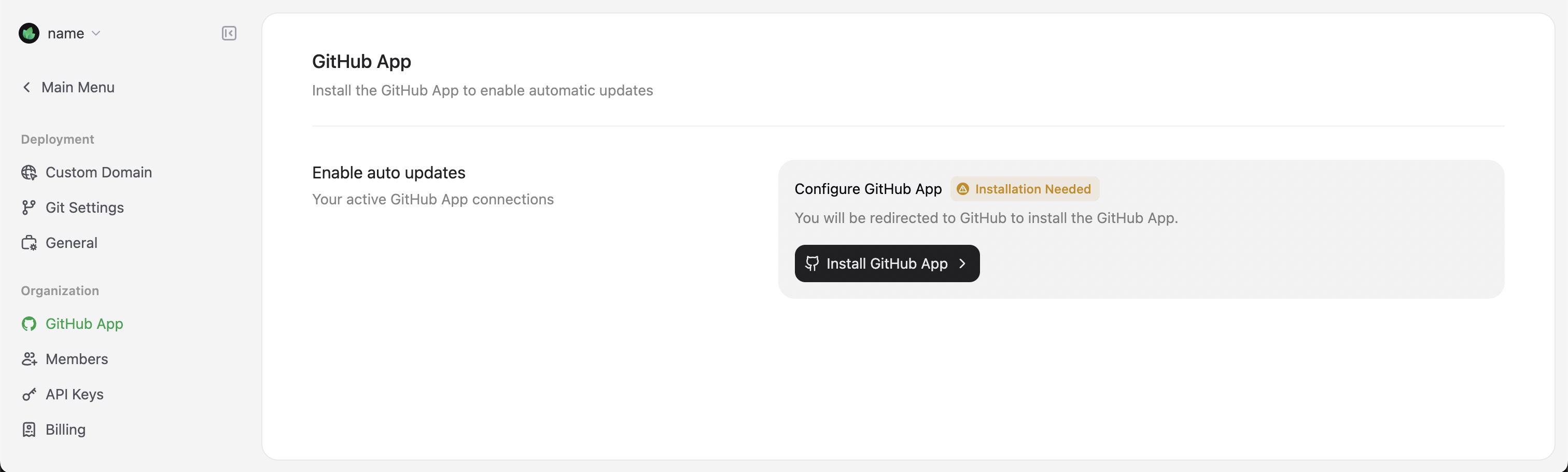
Update the GitHub App permissions if you move your documentation to a different repository.
Authorize your GitHub account
- Navigate to Settings in your Mintlify dashboard.
- Select My Profile from the sidebar.
- Select Authorize GitHub account. This opens a new tab to the GitHub authorization page.
An admin for your GitHub organization may need to authorize your account depending on your organization settings.
Editing workflows
Choose your preferred workflow:Code-based workflow
For users who prefer working with existing tools in their local environment. Click to jump to this section.
Web editor workflow
For users who prefer a visual interface in their web browser. Click to jump to this section.
Code-based workflow
Work locally with your existing development tools and Git workflow.Install the CLI
Prerequisite: The CLI requires Node.js v19 or higher.
Edit the documentation
Edit your documentation files. For example, update the introduction page title:- Open your repository created during onboarding.
- Open
index.mdxand locate the top of the file:
index.mdx
- Update the
titlefield to"Hello World".
index.mdx
Preview the changes
Preview changes locally:localhost:3000.
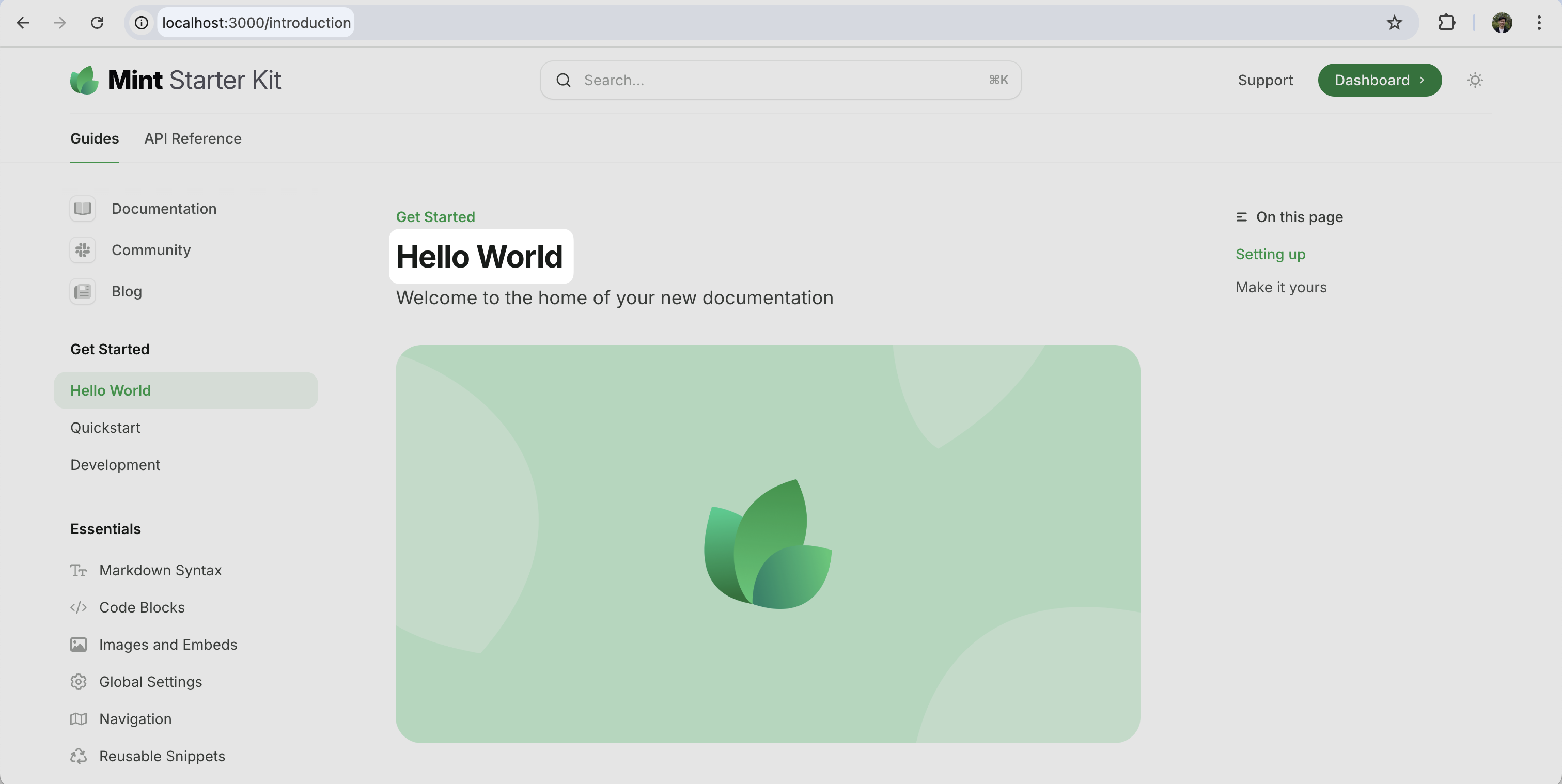
Push the changes
Push changes to your repository. Mintlify automatically builds and deploys updates. Monitor deployment status in your GitHub commit history or the dashboard.Jump to adding a custom domain
Optionally, skip the web editor workflow and jump to adding a custom domain.
Web editor workflow
Edit documentation in your browser with a visual interface.Access the web editor
- Log in to your dashboard.
- Select Editor on the left sidebar.
If you have not installed the GitHub App, you will be prompted to install the app when you open the web editor.
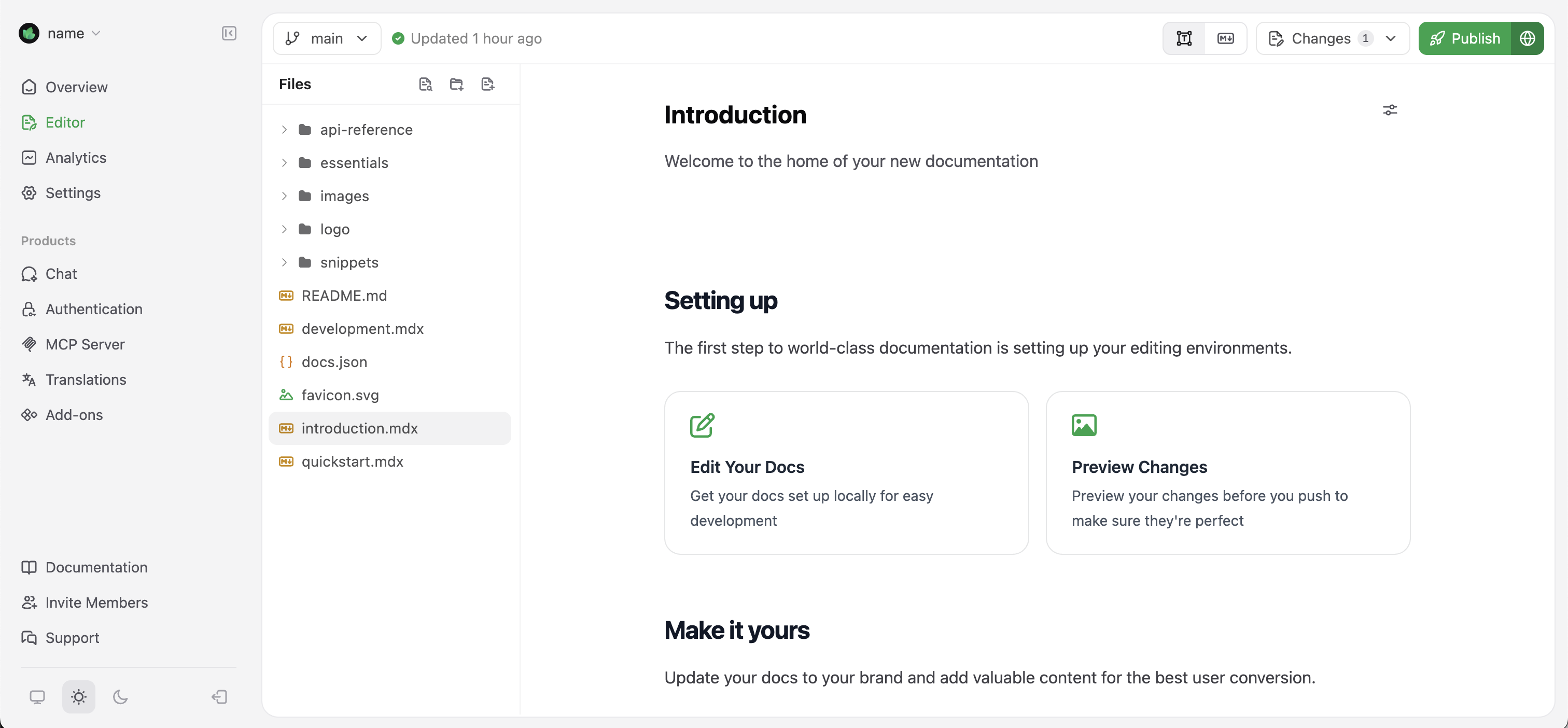
Edit the documentation
Navigate toindex.mdx in the file explorer and update the title field to “Hello World”.
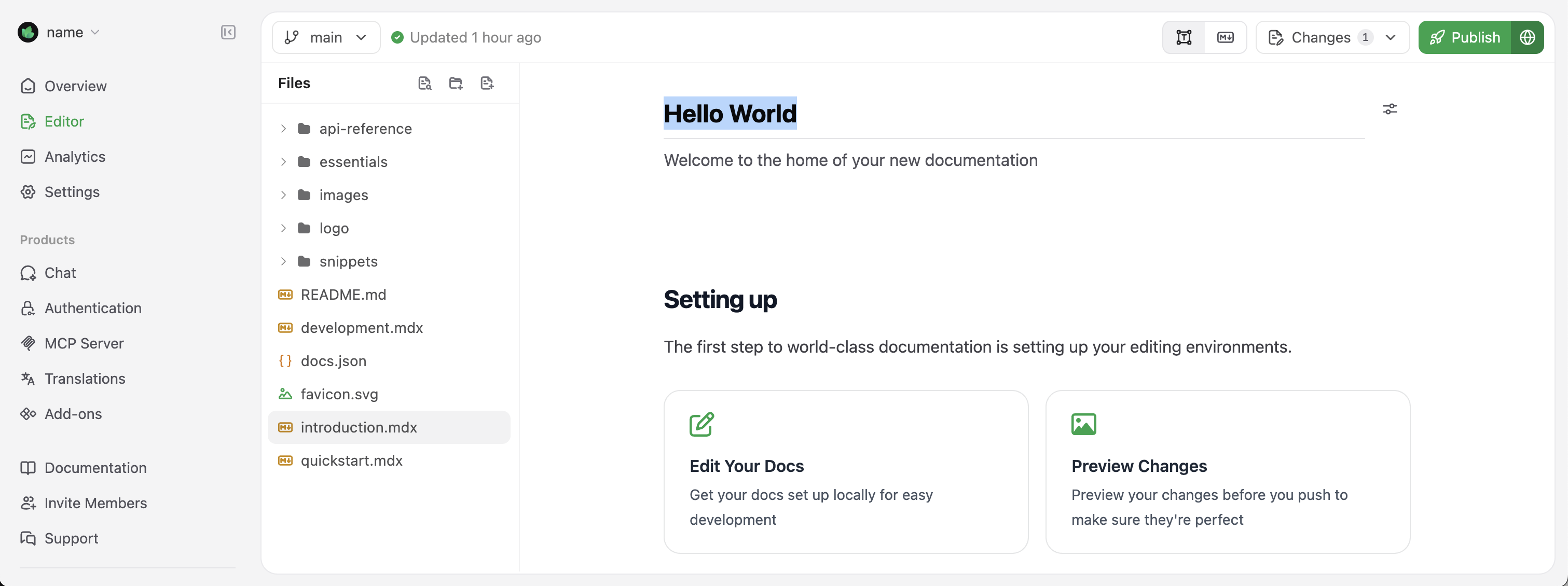
The editor provides a rich set of formatting tools and components. Type / in the editor to open the command menu and access these tools.
Publish your changes
Select Publish in the top-right corner to deploy your changes.Use branches to preview and review changes through pull requests before deploying to your live site.
Adding a custom domain
Add a custom domain for production. Navigate to the Domain Setup page in your dashboard.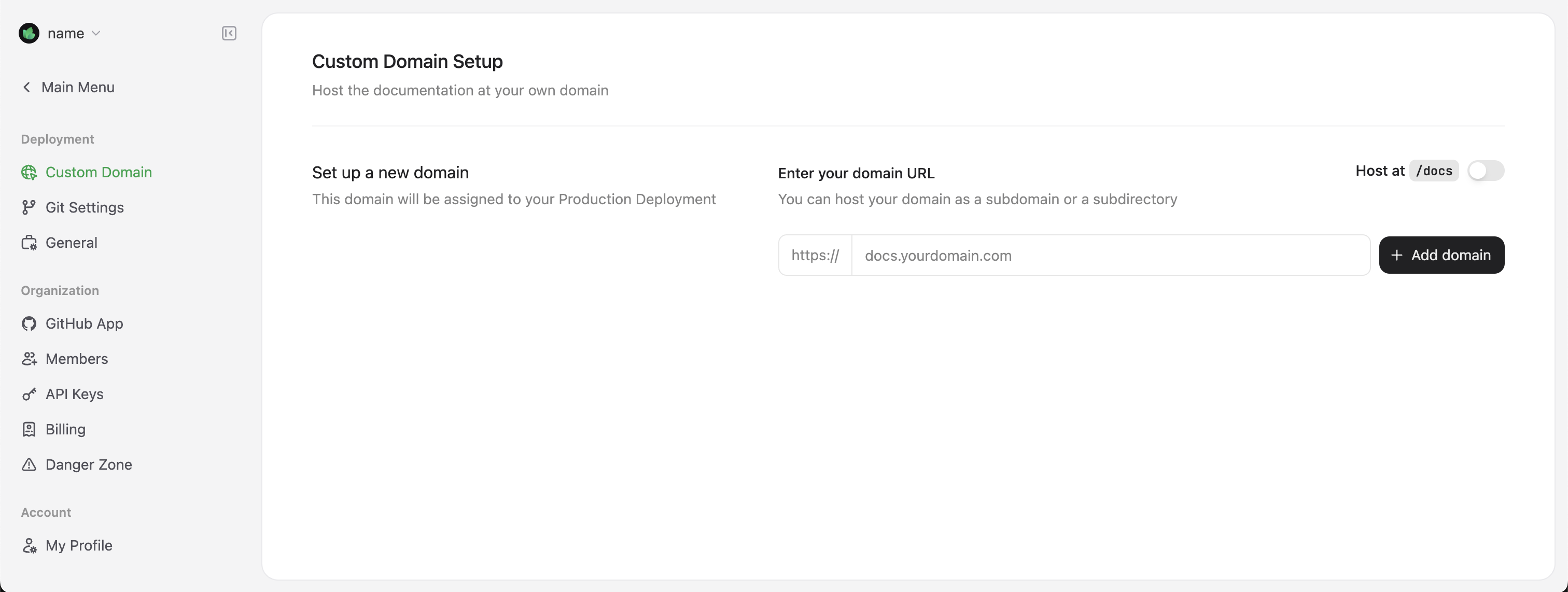
docs.yourcompany.com) and follow the provided instructions to configure DNS settings with your domain provider.
DNS changes can take up to 48 hours to propagate, though changes often complete much sooner.
Next steps
Your documentation site is live. Here are suggested next steps:Configure your global settings
Configure site-wide styling, navigation, integrations, and more with the
docs.json file.Customize your theme
Learn how to customize colors, fonts, and the overall appearance of your documentation site.
Organize navigation
Structure your documentation with intuitive navigation to help users find what they need.
Add interactive components
Enhance your documentation with interactive components like accordions, tabs, and code samples.
Set up API references
Create interactive API references with OpenAPI and AsyncAPI specifications.
Troubleshooting
Common troubleshooting solutions:Local preview not working
Local preview not working
Make sure you have Node.js v19+ installed and that you run the
mint dev command from the directory containing your docs.json file.Changes not reflecting on live site
Changes not reflecting on live site
Deployment can take upwards to a few minutes. Check your GitHub Actions (for code-based workflow) or deployment logs in the Mintlify dashboard to ensure there are no build errors.
Custom domain not connecting
Custom domain not connecting
Verify that your DNS records are set up correctly and allow sufficient time for DNS propagation (up to 48 hours). You can use tools like DNSChecker to verify your CNAME record.